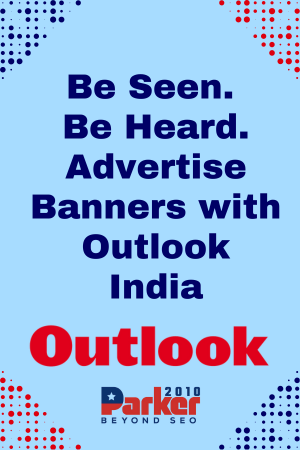To stream Netflix on Discord, you will need to use a screen sharing feature, which allows you to share your screen with other users in a voice or video chat. Here’s how to do it:
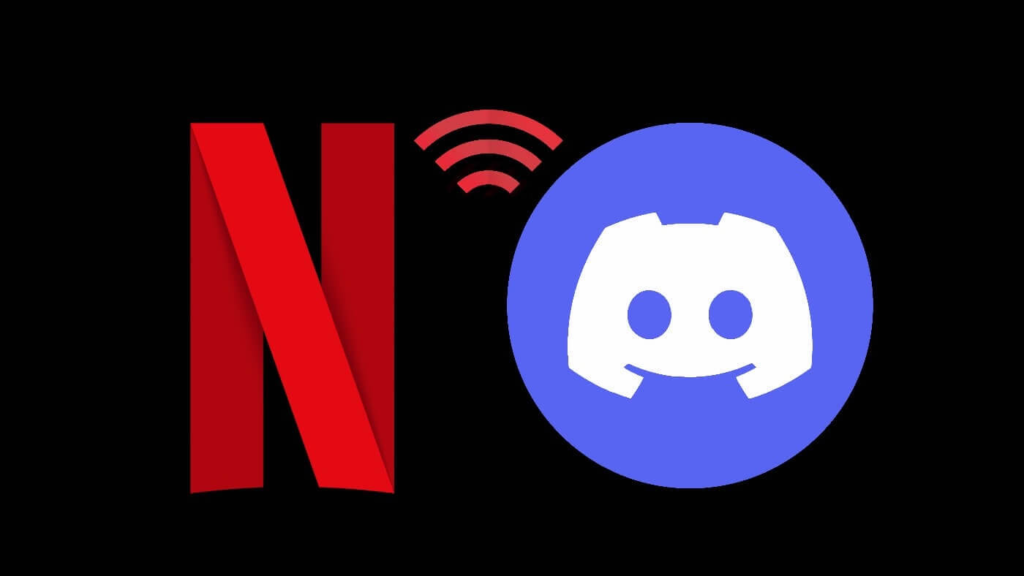
- Make sure that you have the latest version of Discord installed on your computer.
- Open Discord and join a voice or video chat with the person or group of people you want to share your screen with.
- Click on the “+” icon in the bottom left corner of the screen to open the Activity Picker.
- From the Activity Picker, select “Screen Share” and then choose “Share Entire Screen” or “Share Application Window.”
- A pop-up window will appear, asking you to choose which screen or application window you want to share. Select the window for Netflix.
- Your Netflix window will be shared with the other users in the voice or video chat. They will be able to see and hear everything that is happening on your screen, including the movie or TV show that you are streaming on Netflix.
Note that you will need to have a stable internet connection and sufficient bandwidth to use screen sharing on Discord. You should also make sure that you have the rights to stream the content that you are sharing, as streaming copyrighted material without permission may be illegal.