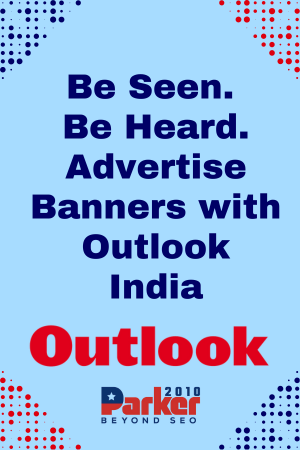There are a few different ways to restart your Apple Watch, depending on which model you have and whether or not it is responding to your commands. Here are the steps for restarting an Apple Watch:

- If your Apple Watch is responsive, you can try restarting it from the Settings app:
- Open the Settings app on your Apple Watch.
- Tap on “General,” and then scroll down and tap on “Shut Down.”
- Swipe the “Power Off” slider to the right to turn off your Apple Watch.
- Press and hold the side button on your Apple Watch until the Apple logo appears.
- Your Apple Watch will restart and turn back on.
- If your Apple Watch is not responding and you can’t access the Settings app, you can try force restarting it:
- Press and hold both the side button and the digital crown on your Apple Watch at the same time.
- Keep holding both buttons until the Apple logo appears.
- Your Apple Watch will restart and turn back on.
- If your Apple Watch is still not responding after trying the above methods, you may need to charge it and try again. If the issue persists, you may need to contact Apple Support for further assistance.
Keep in mind that restarting your Apple Watch may cause you to lose any unsaved data or progress, so you should make sure to save any important information before restarting your device.
How to turn off apple watch
There are a few different ways to turn off your Apple Watch, depending on which model you have and whether or not it is responding to your commands. Here are the steps for turning off an Apple Watch:
- If your Apple Watch is responsive, you can try turning it off from the Settings app:
- Open the Settings app on your Apple Watch.
- Tap on “General,” and then scroll down and tap on “Shut Down.”
- Swipe the “Power Off” slider to the right to turn off your Apple Watch.
- If your Apple Watch is not responding and you can’t access the Settings app, you can try force turning it off:
- Press and hold both the side button and the digital crown on your Apple Watch at the same time.
- Keep holding both buttons until the Power Off slider appears.
- Swipe the Power Off slider to the right to turn off your Apple Watch.
- If your Apple Watch is still not responding after trying the above methods, you may need to charge it and try again. If the issue persists, you may need to contact Apple Support for further assistance.
How to pair apple watch
To pair your Apple Watch with your iPhone, follow these steps:
- Make sure that your iPhone is updated to the latest version of iOS.
- Turn on your Apple Watch and place it near your iPhone.
- On your iPhone, open the Apple Watch app. If this is the first time you are setting up your Apple Watch, the app will automatically start the setup process. If you have already set up your Apple Watch and are trying to pair it with a new iPhone, tap on the “My Watch” tab at the bottom of the screen, and then tap on “Pair New Watch.”
- Follow the on-screen instructions to complete the setup process. This will involve entering your Apple ID and password, as well as setting up a passcode for your Apple Watch.
- After the setup process is complete, your Apple Watch will be paired with your iPhone and you can start using it.
Keep in mind that you will need to be connected to a Wi-Fi network and have your Bluetooth turned on in order to pair your Apple Watch with your iPhone. If you have any issues with the pairing process, you may need to reset your Apple Watch or your iPhone and try again.